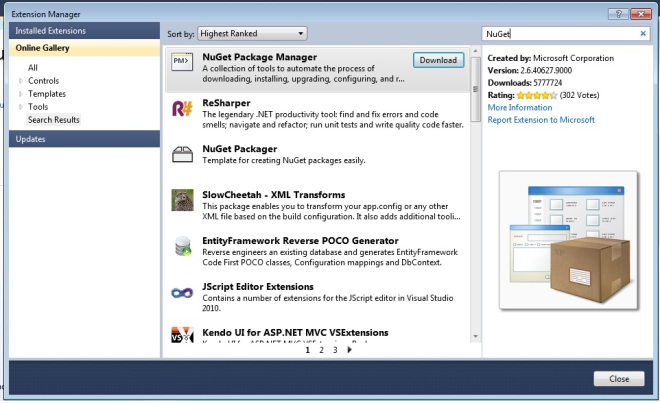Hello guys 🙂
It is very common for applications to have import or export in excel format. There are plenty options that you can use to read or write an excel file in .net. Today I am going to introduce you two simple libraries that are open source and can help you in reading and writing excel files in any type of .net applications.
Here is a simple code that create an excel file by using EPPluslibrary, you can download the full source code directly from my git-hub
Before you start coding you need to make sure that you have imported these libraries :
using Excel; using OfficeOpenXml; using System; using System.Collections.Generic; using System.Data; using System.IO; using System.Linq; using System.Text; using System.Threading.Tasks;
Creating Excel:
public string CreateExcelFile(DirectoryInfo outputDir)
{
FileInfo newFile = new FileInfo(outputDir.FullName + @"\sample1.xlsx");
if (newFile.Exists)
{
newFile.Delete(); // ensures we create a new workbook
newFile = new FileInfo(outputDir.FullName + @"\sample1.xlsx");
}
using (ExcelPackage package = new ExcelPackage(newFile))
{
// add a new worksheet to the empty workbook
ExcelWorksheet worksheet = package.Workbook.Worksheets.Add("Student Lists");
//Here column to the current sheet
worksheet.Cells[1, 1].Value = "Title";
worksheet.Cells[1, 2].Value = "Name";
worksheet.Cells[1, 3].Value = "Family";
worksheet.Cells[1, 4].Value = "Student Code";
//Add value to celles
worksheet.Cells[2, 1].Value = "Mr.";
worksheet.Cells[2, 2].Value = "Mehran";
worksheet.Cells[2, 3].Value = "Janfeshan";
worksheet.Cells[2, 4].Value = "ST54516";
worksheet.Cells.AutoFitColumns(0); //Autofit columns for all cells
worksheet.HeaderFooter.OddFooter.RightAlignedText =
string.Format("Page {0} of {1}", ExcelHeaderFooter.PageNumber, ExcelHeaderFooter.NumberOfPages);
// add the sheet name to the footer
worksheet.HeaderFooter.OddFooter.CenteredText = ExcelHeaderFooter.SheetName;
//Save and export excel file
package.Save();
}
return newFile.FullName;
}
Reading Excel :
public DataSet ReadExcel()
{
string filePath;
filePath = "C:\\sample1.xlsx";
FileStream stream = File.Open(filePath, FileMode.Open, FileAccess.Read);
IExcelDataReader excelReader = ExcelReaderFactory.CreateOpenXmlReader(stream);
excelReader.IsFirstRowAsColumnNames = true;
DataSet result = excelReader.AsDataSet();
excelReader.Close();
return result;
}
Please contact me if you have any issue with the code.